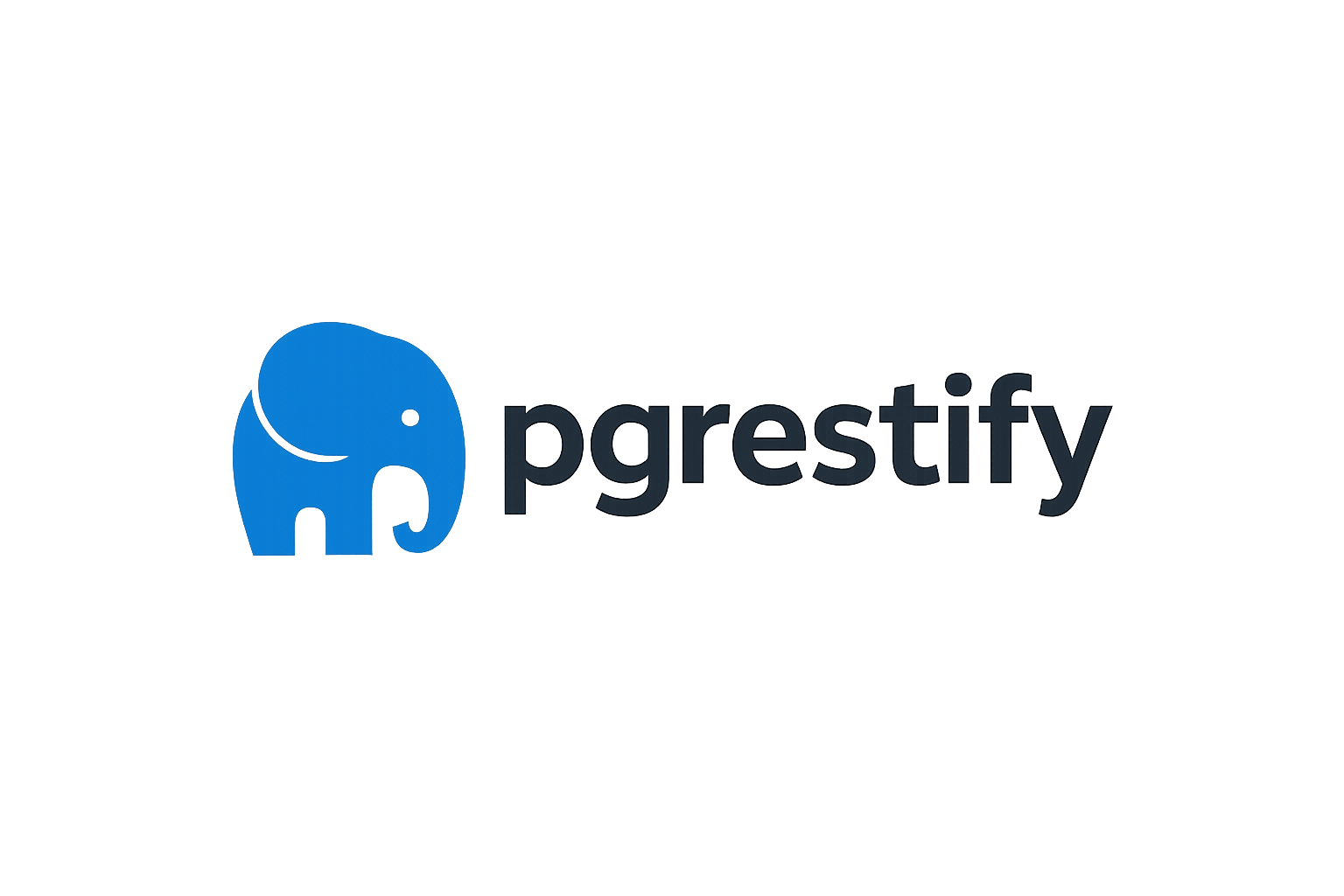Prerequisites and Setup Guide
Before using PGRestify in your application, you need to set up the underlying infrastructure that makes it work. PGRestify is a client library for PostgREST APIs, which means you need to have a complete PostgREST + PostgreSQL stack running.
Overview
PGRestify requires:
- PostgreSQL Database - The data storage layer
- PostgREST API Server - The REST API generator
- Proper Database Schema - Tables, roles, and permissions
- Authentication Setup - JWT configuration (optional but recommended)
- Network Configuration - CORS and connectivity setup
1. PostgreSQL Database Setup
Installation Options
Option A: Docker (Recommended for Development)
# Start PostgreSQL container
docker run --name pgrestify-db \
-e POSTGRES_DB=myapp \
-e POSTGRES_USER=postgres \
-e POSTGRES_PASSWORD=your_secure_password \
-p 5432:5432 \
-d postgres:15
# Connect to the database
docker exec -it pgrestify-db psql -U postgres -d myappOption B: Local Installation
macOS (Homebrew):
brew install postgresql@15
brew services start postgresql@15Ubuntu/Debian:
sudo apt update
sudo apt install postgresql-15 postgresql-contrib-15
sudo systemctl start postgresql
sudo systemctl enable postgresqlWindows: Download and install from PostgreSQL Official Website
Database Schema Setup
Once PostgreSQL is running, create the necessary schema and roles:
-- Connect to your database as superuser
psql -U postgres -d myapp
-- 1. Create API schema (separate from public schema for security)
CREATE SCHEMA api;
-- 2. Create your application tables
CREATE TABLE api.users (
id SERIAL PRIMARY KEY,
email VARCHAR(255) UNIQUE NOT NULL,
name VARCHAR(255) NOT NULL,
created_at TIMESTAMPTZ DEFAULT NOW(),
updated_at TIMESTAMPTZ DEFAULT NOW()
);
CREATE TABLE api.posts (
id SERIAL PRIMARY KEY,
title VARCHAR(255) NOT NULL,
content TEXT,
user_id INTEGER REFERENCES api.users(id),
published BOOLEAN DEFAULT false,
created_at TIMESTAMPTZ DEFAULT NOW(),
updated_at TIMESTAMPTZ DEFAULT NOW()
);
-- 3. Create database roles for PostgREST
-- Anonymous role (for unauthenticated users)
CREATE ROLE web_anon NOLOGIN;
GRANT USAGE ON SCHEMA api TO web_anon;
-- Grant read-only access to public data
GRANT SELECT ON api.posts TO web_anon;
-- Authenticated user role
CREATE ROLE web_user NOLOGIN;
GRANT USAGE ON SCHEMA api TO web_user;
GRANT ALL ON api.users TO web_user;
GRANT ALL ON api.posts TO web_user;
GRANT USAGE, SELECT ON ALL SEQUENCES IN SCHEMA api TO web_user;
-- Authenticator role (PostgREST connects with this role)
CREATE ROLE authenticator NOINHERIT LOGIN PASSWORD 'your_jwt_secret_here';
GRANT web_anon TO authenticator;
GRANT web_user TO authenticator;Row Level Security (RLS) - Recommended
Enable Row Level Security for better data protection:
-- Enable RLS on tables
ALTER TABLE api.users ENABLE ROW LEVEL SECURITY;
ALTER TABLE api.posts ENABLE ROW LEVEL SECURITY;
-- Users can only see their own data
CREATE POLICY user_access ON api.users
FOR ALL USING (email = current_setting('request.jwt.claims', true)::json->>'email');
-- Posts visibility based on user and publication status
CREATE POLICY post_access ON api.posts
FOR ALL USING (
published = true OR
user_id = (SELECT id FROM api.users WHERE email = current_setting('request.jwt.claims', true)::json->>'email')
);2. PostgREST Installation
Installation Options
Option A: Docker (Recommended)
# Pull PostgREST image
docker pull postgrest/postgrest
# Or use docker-compose (see full example below)Option B: Binary Installation
macOS (Homebrew):
brew install postgrestLinux (Download Binary):
# Download latest release from GitHub
wget https://github.com/PostgREST/postgrest/releases/latest/download/postgrest-linux-static-x64.tar.xz
tar -xf postgrest-linux-static-x64.tar.xz
sudo mv postgrest /usr/local/bin/Windows: Download from PostgREST Releases
PostgREST Configuration
Create a configuration file postgrest.conf:
# Database connection
db-uri = "postgres://authenticator:your_jwt_secret_here@localhost:5432/myapp"
db-schemas = "api"
db-anon-role = "web_anon"
# Server configuration
server-host = "0.0.0.0"
server-port = 3000
# JWT Configuration (for authentication)
jwt-secret = "your-256-bit-secret-key-here-make-it-very-long-and-random"
# You can also use a file: jwt-secret = "@/path/to/jwt-secret.txt"
# CORS (adjust origins for your frontend)
server-cors-allowed-origins = "*"
# Security settings
db-max-rows = 1000
log-level = "info"
# Optional: OpenAPI documentation
openapi-mode = "follow-privileges"Running PostgREST
# Start PostgREST with config file
postgrest postgrest.conf
# Or with environment variables
DB_URI="postgres://authenticator:password@localhost:5432/myapp" \
DB_SCHEMAS="api" \
DB_ANON_ROLE="web_anon" \
JWT_SECRET="your-secret" \
postgrest3. Docker Compose Setup (Complete Stack)
For a complete development setup, use this docker-compose.yml:
version: '3.8'
services:
postgres:
image: postgres:15
environment:
POSTGRES_DB: myapp
POSTGRES_USER: postgres
POSTGRES_PASSWORD: postgres
ports:
- "5432:5432"
volumes:
- postgres_data:/var/lib/postgresql/data
- ./init.sql:/docker-entrypoint-initdb.d/init.sql
postgrest:
image: postgrest/postgrest
depends_on:
- postgres
environment:
PGRST_DB_URI: postgres://authenticator:mypassword@postgres:5432/myapp
PGRST_DB_SCHEMAS: api
PGRST_DB_ANON_ROLE: web_anon
PGRST_JWT_SECRET: your-256-bit-secret-key-here
PGRST_SERVER_CORS_ALLOWED_ORIGINS: "*"
ports:
- "3000:3000"
volumes:
postgres_data:Create init.sql with your schema setup:
-- Your database schema goes here
-- (Use the SQL from the Database Schema Setup section above)Start the stack:
docker-compose up -d4. Authentication Setup (JWT)
JWT Secret Generation
Generate a secure secret key:
# Generate a 256-bit secret
openssl rand -base64 32
# Or use a UUID
uuidgenJWT Token Structure
For PGRestify to work with authentication, your JWT tokens should include:
{
"role": "web_user",
"user_id": 123,
"email": "user@example.com",
"exp": 1640995200,
"iat": 1640908800
}Example JWT Generation (Node.js)
const jwt = require('jsonwebtoken');
function generateToken(user) {
return jwt.sign(
{
role: 'web_user',
user_id: user.id,
email: user.email,
exp: Math.floor(Date.now() / 1000) + (60 * 60 * 24) // 24 hours
},
'your-256-bit-secret-key-here'
);
}5. Production Considerations
Security Checklist
- [ ] Use strong, unique passwords for all database roles
- [ ] Enable SSL/TLS for database connections
- [ ] Use HTTPS for all API communication
- [ ] Configure proper CORS origins (not "*" in production)
- [ ] Enable Row Level Security (RLS) on all tables
- [ ] Regular security updates for PostgreSQL and PostgREST
- [ ] Use environment variables for sensitive configuration
- [ ] Set up proper firewall rules
Performance Optimization
- [ ] Configure connection pooling (
db-poolsetting) - [ ] Set appropriate
db-max-rowslimits - [ ] Create database indexes for frequently queried columns
- [ ] Monitor query performance
- [ ] Consider read replicas for high-traffic applications
Monitoring and Logging
# Enhanced logging configuration
log-level = "info"
db-prepared-statements = true
# Optional: Add request logging
db-pre-request = "api.log_request"6. Verification
Once everything is set up, verify your installation:
# Test PostgREST API
curl http://localhost:3000/
# Test a table endpoint
curl http://localhost:3000/posts
# Test with authentication (if configured)
curl -H "Authorization: Bearer YOUR_JWT_TOKEN" \
http://localhost:3000/users7. Environment Variables Reference
You can configure PostgREST using environment variables instead of a config file:
# Database
export PGRST_DB_URI="postgres://authenticator:password@localhost:5432/myapp"
export PGRST_DB_SCHEMAS="api"
export PGRST_DB_ANON_ROLE="web_anon"
# Server
export PGRST_SERVER_HOST="0.0.0.0"
export PGRST_SERVER_PORT="3000"
# Authentication
export PGRST_JWT_SECRET="your-secret-key"
# CORS
export PGRST_SERVER_CORS_ALLOWED_ORIGINS="https://yourdomain.com"
# Performance
export PGRST_DB_MAX_ROWS="1000"
export PGRST_DB_POOL="10"Next Steps
Once your PostgREST API is running and accessible:
- Install PGRestify in your application:
npm install @webcoded/pgrestify - Configure PGRestify client with your PostgREST URL
- Start building your application with type-safe database operations
See the Getting Started guide for how to use PGRestify in your application.
Troubleshooting
Common Issues
Connection refused:
- Check if PostgreSQL is running
- Verify connection string and credentials
- Check firewall settings
Authentication errors:
- Verify JWT secret matches between token generation and PostgREST
- Check role assignments in PostgreSQL
- Ensure token hasn't expired
Permission denied:
- Review role permissions and grants
- Check Row Level Security policies
- Verify schema access rights
CORS errors:
- Configure
server-cors-allowed-originsproperly - Ensure frontend origin is allowed
- Check for mixed HTTP/HTTPS content
For more detailed troubleshooting, see the Troubleshooting guide.