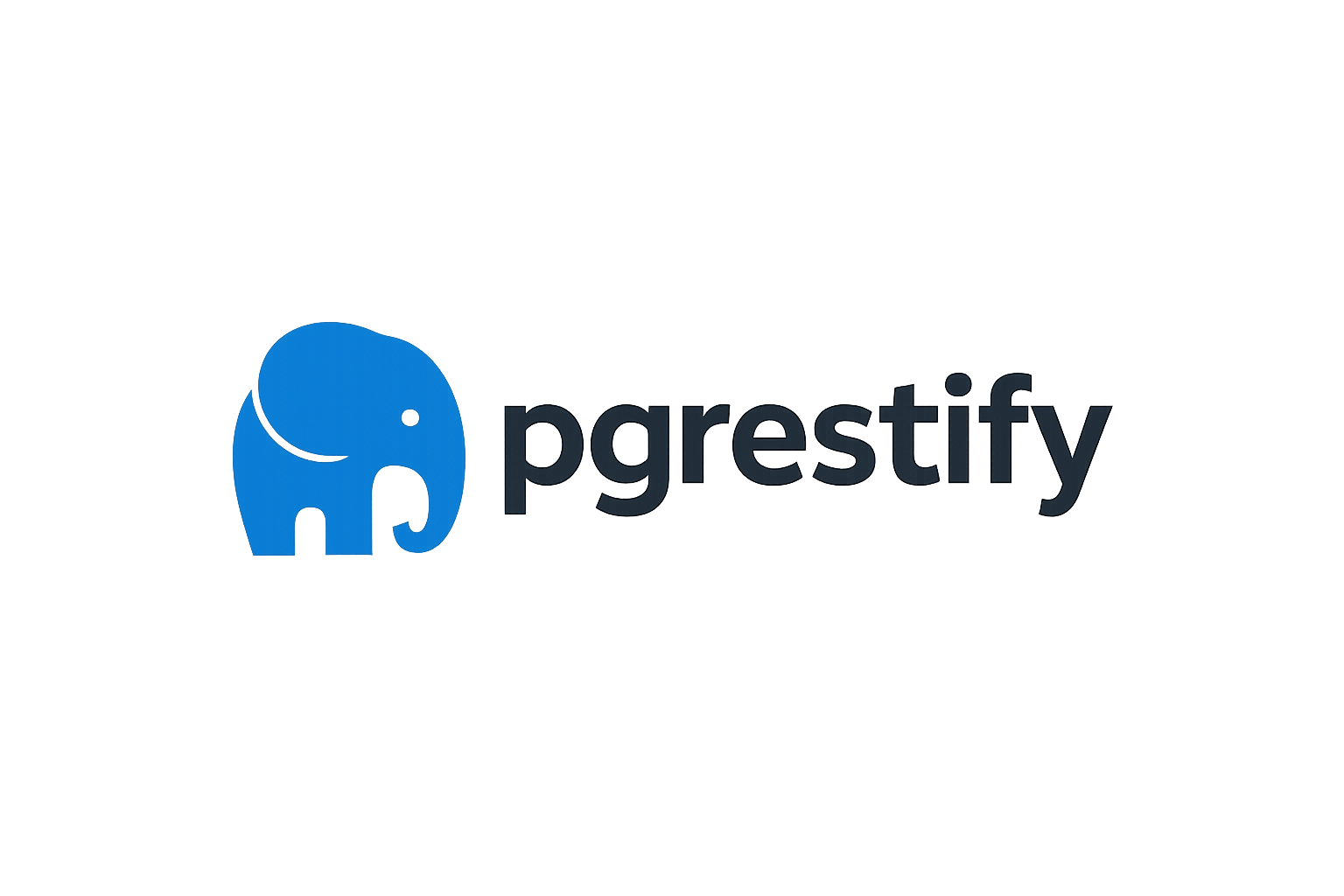⚡ Quick Start - Get Up and Running in 5 Minutes
Get PGRestify running with your PostgreSQL database in just 5 minutes! This guide focuses on the fastest path to success.
🚀 Option 1: Complete Setup with CLI (Recommended)
The PGRestify CLI sets up everything for you: database, PostgREST, and your project structure.
Step 1: Install CLI
# Install globally for new projects
npm install -g @webcoded/pgrestify
# Verify installation
pgrestify --versionStep 2: Create Your Project
# Create a new API project (backend)
pgrestify api init my-awesome-app --template basic
# Navigate to project
cd my-awesome-app
# See what was created
ls -laWhat you get:
- 📝
pgrestify.config.ts- Configuration file - 🐳
docker-compose.yml- PostgreSQL + PostgREST setup - 📦
package.json- Dependencies - 🔐
.env.example- Environment template - 💾
sql/init.sql- Database schema
Step 3: Start Everything
# Start PostgreSQL and PostgREST with Docker
docker compose up -d
# Or use the npm scripts
npm run pgrestify:start
# Verify it's running
curl http://localhost:3000
# Should show PostgREST API documentationStep 4: Start Coding
# Set up database migrations
npm run pgrestify:setup
# Run migrations (create tables, RLS, etc.)
pgrestify api migrate
# Generate your first schema
pgrestify api schema generate users🎉 You're ready! Your full-stack setup is complete.
📦 Option 2: Library-Only Installation
If you already have PostgREST running, just install the library:
Step 1: Install PGRestify
npm install @webcoded/pgrestifyyarn add @webcoded/pgrestifypnpm add @webcoded/pgrestifybun add @webcoded/pgrestifyStep 2: Create a Client
import { createClient } from '@webcoded/pgrestify';
// Connect to your existing PostgREST API
const client = createClient({
url: 'http://localhost:3000', // Your PostgREST URL
auth: {
persistSession: true
}
});Step 3: Define Your Schema Types
interface User {
id: number;
name: string;
email: string;
active: boolean;
created_at: string;
}
interface Post {
id: number;
title: string;
content: string;
author_id: number;
published: boolean;
}Step 4: Start Querying
PGRestify supports two query approaches - choose what feels natural:
🎯 PostgREST Syntax (Direct & Clean)
// Get all users
const users = await client.from<User>('users').select('*').execute();
// Find active users
const activeUsers = await client.from<User>('users')
.select('*')
.eq('active', true)
.execute();
// Create a new user
const newUser = await client.from<User>('users')
.insert({
name: 'John Doe',
email: 'john@example.com',
active: true
})
.single()
.execute();🏗️ ORM-Style Repository Pattern (NEW!)
// Get repository for the users table
const userRepo = client.getRepository<User>('users');
// Simple queries
const users = await userRepo.find();
const activeUsers = await userRepo.findBy({ active: true });
const user = await userRepo.findOne({ id: 1 });
// Advanced query builder
const complexQuery = await userRepo
.createQueryBuilder()
.select(['id', 'name', 'email'])
.where('active = :active', { active: true })
.andWhere('created_at >= :date', { date: '2024-01-01' })
.orderBy('name', 'ASC')
.limit(10)
.getMany();
// CRUD operations
const newUser = await userRepo.save({
name: 'John Doe',
email: 'john@example.com',
active: true
});
await userRepo.remove(user);🔧 Custom Repository (Advanced)
import { CustomRepositoryBase } from '@webcoded/pgrestify';
class UserRepository extends CustomRepositoryBase<User> {
async findActiveUsers(): Promise<User[]> {
return this.createQueryBuilder()
.where('active = :active', { active: true })
.andWhere('verified = :verified', { verified: true })
.getMany();
}
async findUserWithPosts(userId: number): Promise<User | null> {
return this.createQueryBuilder()
.leftJoinAndSelect('posts', 'post')
.where('id = :id', { id: userId })
.getOne();
}
}
// Use your custom repository
const userRepo = client.getCustomRepository(UserRepository, 'users');
const activeUsers = await userRepo.findActiveUsers()
.execute();🔧 Option 3: Manual PostgreSQL Setup (Without Docker)
If you have PostgreSQL installed locally and prefer not to use Docker:
Step 1: Initialize your project
# Create a new project with manual setup
pgrestify init my-app --no-docker
cd my-appStep 2: Configure Database Credentials (NEW Simplified Method!)
Instead of manually editing multiple configuration files, use the interactive credential setup:
# Interactive database credential configuration
pgrestify setup database
# The CLI will prompt you for:
# - Database host (default: localhost)
# - Database port (default: 5432)
# - Database name
# - Username
# - Password
# - Optional admin credentials for database creationThis command will:
- ✅ Update your
pgrestify.config.tswith the database URL - ✅ Update
.env.examplewith your credentials - ✅ Generate SQL setup scripts with your database/user names
- ✅ Create shell scripts for database setup
- ✅ Add database management scripts to
package.json
Step 3: Create Database and Tables
# Run the generated setup script
npm run pgrestify:db:setup
# Or run manually with psql
psql -U postgres -f sql/setup-database.sql
psql -U your_user -d your_db -f sql/sample-schema.sqlStep 4: Install and Configure PostgREST
# Download PostgREST (macOS example)
brew install postgrest
# Or download from https://github.com/PostgREST/postgrest/releasesStep 5: Start PostgREST
# Start PostgREST with generated config
npm run pgrestify:db:start
# Or manually
postgrest postgrest.confStep 6: Verify Everything Works
# Test the API
curl http://localhost:3000
# Should see available endpoints
curl http://localhost:3000/usersAlternative: Update Existing Credentials
If you need to change your database credentials later:
# Update credentials and regenerate all files
pgrestify setup database --regenerate-allThis will:
- Collect new credentials
- Update all configuration files
- Regenerate SQL scripts with new values
- Update all dependent files
🎯 Your First Real Example
Let's build a simple blog with users and posts:
1. Set up the project
pgrestify init blog-app
cd blog-app
pgrestify docker start2. Create your schema
Edit sql/init.sql:
-- Users table
CREATE TABLE api.users (
id SERIAL PRIMARY KEY,
name VARCHAR(255) NOT NULL,
email VARCHAR(255) UNIQUE NOT NULL,
active BOOLEAN DEFAULT true,
created_at TIMESTAMPTZ DEFAULT NOW()
);
-- Posts table
CREATE TABLE api.posts (
id SERIAL PRIMARY KEY,
title VARCHAR(255) NOT NULL,
content TEXT,
author_id INTEGER REFERENCES api.users(id),
published BOOLEAN DEFAULT false,
created_at TIMESTAMPTZ DEFAULT NOW()
);
-- Insert some sample data
INSERT INTO api.users (name, email) VALUES
('Alice Johnson', 'alice@example.com'),
('Bob Smith', 'bob@example.com');
INSERT INTO api.posts (title, content, author_id, published) VALUES
('Getting Started with PostgreSQL', 'PostgreSQL is awesome...', 1, true),
('Advanced PostgREST Tips', 'Here are some tips...', 2, true);3. Generate TypeScript types
# Generate types from your database
pgrestify generate types
# This creates src/types/database.ts with your schema4. Create a React component
pgrestify generate component BlogPostsEdit src/components/BlogPosts.tsx:
import React, { useEffect, useState } from 'react';
import { createClient } from '@webcoded/pgrestify';
const client = createClient({
url: process.env.REACT_APP_POSTGREST_URL || 'http://localhost:3000'
});
interface Post {
id: number;
title: string;
content: string;
author: {
name: string;
email: string;
};
}
export function BlogPosts() {
const [posts, setPosts] = useState<Post[]>([]);
const [isLoading, setLoading] = useState(true);
useEffect(() => {
async function fetchPosts() {
try {
const data = await client
.from('posts')
.select(`
id,
title,
content,
author:users!posts_author_id_fkey(name, email)
`)
.eq('published', true)
.order('created_at', { ascending: false })
.execute();
setPosts(data.data || []);
} catch (error) {
console.error('Error fetching posts:', error);
} finally {
setLoading(false);
}
}
fetchPosts();
}, []);
if (isLoading) return <div>Loading posts...</div>;
return (
<div className="blog-posts">
<h1>Latest Blog Posts</h1>
{posts.map(post => (
<article key={post.id} className="post">
<h2>{post.title}</h2>
<p>By {post.author.name}</p>
<div>{post.content}</div>
</article>
))}
</div>
);
}5. Test your app
# Start development server
npm start
# Visit http://localhost:3000 to see your blog!🛠️ Common Commands Reference
Project Management
pgrestify init <project-name> # Create new project
pgrestify setup # Set up existing project
pgrestify dev --watch # Start development with watch modeCode Generation
pgrestify generate component UserCard # React component
pgrestify generate hook useUsers # Custom React hook
pgrestify generate page Dashboard # Page component
pgrestify generate types # TypeScript typesDocker Management
pgrestify docker start # Start database + PostgREST
pgrestify docker stop # Stop services
pgrestify docker restart # Restart services
pgrestify docker logs # View logs
pgrestify docker status # Check status🐛 Troubleshooting
"pgrestify command not found"
# Install globally
npm install -g @webcoded/pgrestify
# Or use without installing
npx pgrestify init my-app"Docker not starting"
# Make sure Docker is running
docker --version
# Clean up and restart
pgrestify docker stop
docker system prune -f
pgrestify docker start"Connection refused to PostgREST"
# Check if services are running
pgrestify docker status
# Check logs for errors
pgrestify docker logs
# Verify port is correct (default: 3000)
curl http://localhost:3000📚 Next Steps
Now that you have PGRestify running, explore these features:
🔥 Essential Features
- Query Builder - Master advanced queries
- Authentication - Secure your app
- Configuration - Customize your setup
⚛️ React Integration
- React Hooks - Use
useQuery,useMutation
▲ Next.js Integration
- Next.js Guide - SSR, API routes, middleware
- Server Components - Latest Next.js features
🚀 Production
- Docker Guide - Deploy with containers
- Production Tips - Performance and scaling
💡 Pro Tips
Development Workflow
# Terminal 1: Keep database running
pgrestify docker start
# Terminal 2: Development mode
pgrestify dev --watch
# Terminal 3: Generate code as needed
pgrestify generate component NewFeatureEnvironment Variables
Create .env file:
DATABASE_URL=postgresql://postgres:password@localhost:5432/mydb
POSTGREST_URL=http://localhost:3000
JWT_SECRET=your-super-secure-secret
REACT_APP_POSTGREST_URL=http://localhost:3000TypeScript Integration
// Use generated types for full type safety
import { Database } from './types/database';
const client = createClient<Database>({
url: 'http://localhost:3000'
});
// Now you get full IntelliSense!
const users = await client.from('users').select('*').execute();🎉 Happy coding with PGRestify!