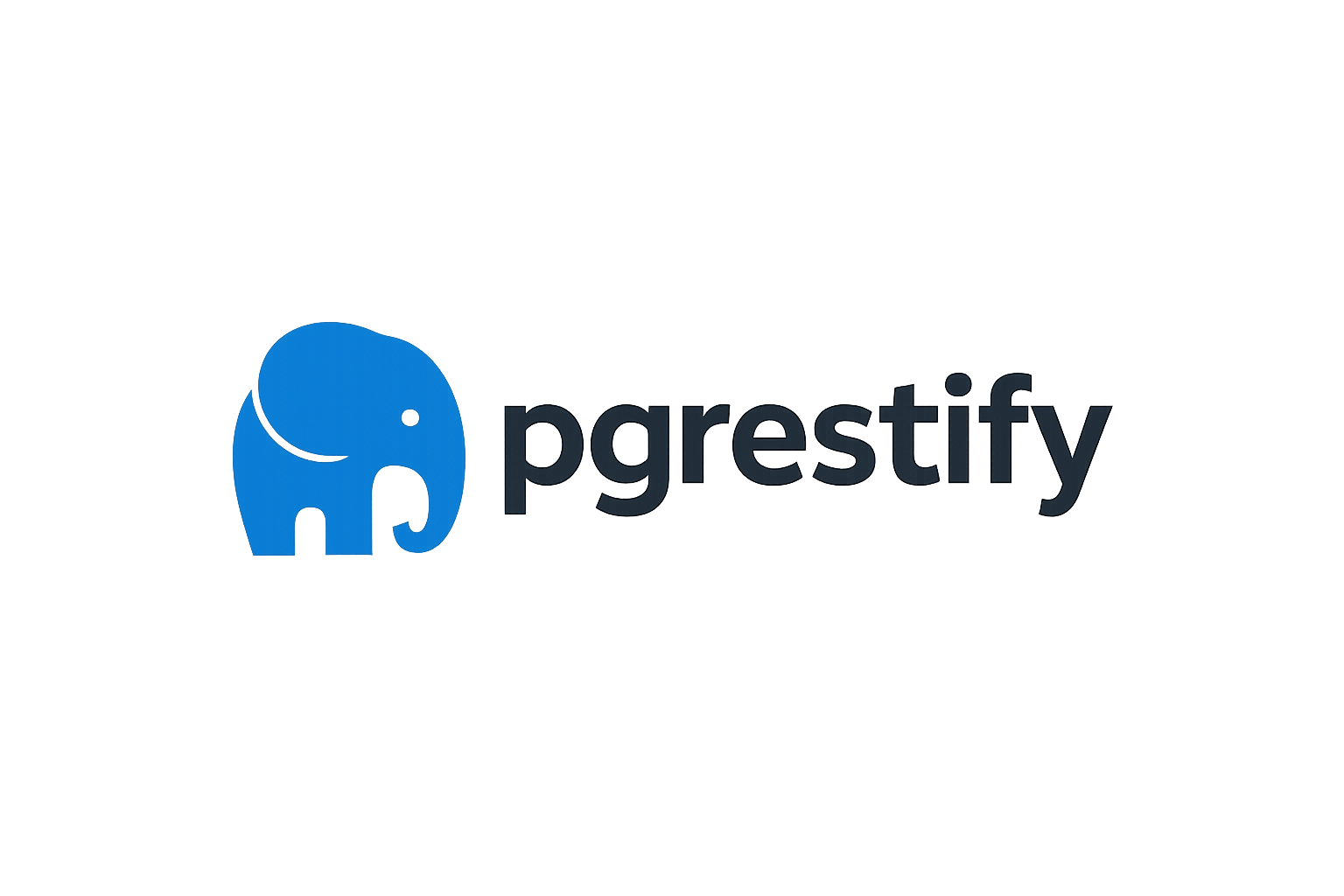Installation
Get PGRestify up and running with three setup approaches: Docker (recommended), Non-Docker CLI, or Manual (library only).
🐳 Option 1: Docker Setup (Recommended)
Perfect for developers who want everything configured automatically. Docker handles PostgreSQL, PostgREST, and all dependencies.
Prerequisites
- Docker installed
- Node.js 16+ installed
Step 1: Install PGRestify CLI
# Install globally (recommended)
npm install -g @webcoded/pgrestify
# Verify installation
pgrestify --versionStep 2: Create Your Project
# Create a new API project with Docker setup
pgrestify api init my-awesome-app --template basic
# Navigate to project
cd my-awesome-app
# See what was generated
ls -laYou get everything needed:
docker-compose.yml- PostgreSQL + PostgREST containerspgrestify.config.ts- Configuration filesql/init.sql- Database schema.env.example- Environment template
Step 3: Start Development Environment
# Start PostgreSQL and PostgREST containers
docker compose up -d
# Or use the npm script
npm run pgrestify:start
# This automatically:
# ✅ Starts PostgreSQL on port 5432
# ✅ Starts PostgREST on port 3000
# ✅ Creates database schema
# ✅ Sets up proper permissionsStep 4: Verify Everything Works
# Check if PostgREST is running
curl http://localhost:3000
# You should see PostgREST API documentation
# Check services status
pgrestify docker status
# View logs (if needed)
pgrestify docker logsStep 5: Start Building
# Generate TypeScript types from your database
pgrestify generate types
# Create React components
pgrestify generate component UserList
pgrestify generate hook useUsers
# Start development server (if using React/Next.js)
npm start🎉 Docker setup complete! Skip to Framework Integration
🔧 Option 2: Non-Docker Setup (CLI with Existing PostgreSQL)
For developers who have existing PostgreSQL installations but want CLI assistance for setup and script generation.
Prerequisites
- Node.js 16+ installed
- PostgreSQL running
- PostgREST installed
Step 1: Install PGRestify CLI
npm install -g @webcoded/pgrestifyyarn global add @webcoded/pgrestifypnpm add -g @webcoded/pgrestifyStep 2: Interactive CLI-Guided Setup
The PGRestify CLI provides an interactive setup wizard for non-Docker installations:
# Create project with guided setup
pgrestify init my-app --no-docker
# The CLI will prompt you with:
# ❓ Setup database and user? (Y/n)
# ❓ Create sample tables? (Y/n)
# ❓ Generate PostgREST config? (Y/n)
# ❓ Create startup scripts? (Y/n)Step 3: Generated Files and Scripts
The CLI generates helpful setup files based on your choices:
Database Setup (sql/setup-database.sql):
-- Generated database setup
CREATE DATABASE my_app_db;
CREATE USER my_app_user WITH PASSWORD 'secure_password';
GRANT ALL PRIVILEGES ON DATABASE my_app_db TO my_app_user;
-- Connect and create schema
\c my_app_db
CREATE SCHEMA api;
GRANT USAGE ON SCHEMA api TO my_app_user;
GRANT CREATE ON SCHEMA api TO my_app_user;
-- PostgREST anonymous role
CREATE ROLE web_anon NOLOGIN;
GRANT USAGE ON SCHEMA api TO web_anon;Setup Script (scripts/setup-database.sh):
#!/bin/bash
echo "🗄️ Setting up PostgreSQL database..."
# Run database setup
psql -U postgres -f sql/setup-database.sql
echo "✅ Database setup complete!"PostgREST Configuration (postgrest.conf):
# Database connection (auto-filled from your settings)
db-uri = "postgres://my_app_user:secure_password@localhost:5432/my_app_db"
db-schemas = "api"
db-anon-role = "web_anon"
# Server settings
server-host = "localhost"
server-port = 3000
# JWT settings
jwt-secret = "your-super-secure-jwt-secret-change-this-in-production"
# CORS settings for browser requests
server-cors-allowed-origins = "*"Startup Script (scripts/start-postgrest.sh):
#!/bin/bash
echo "🚀 Starting PostgREST server..."
# Check if database is accessible
if ! pg_isready -h localhost -p 5432 -q; then
echo "❌ PostgreSQL is not running. Please start PostgreSQL first."
exit 1
fi
# Start PostgREST
echo "✅ Starting PostgREST on http://localhost:3000"
postgrest postgrest.confStep 4: Run Generated Scripts
# Run database setup (if you chose CLI generation)
./scripts/setup-database.sh
# Start PostgREST (in a separate terminal)
./scripts/start-postgrest.shStep 5: Start Building
# Generate TypeScript types from your database
pgrestify generate types
# Generate React components for your tables
pgrestify generate component UserList
# Generate custom hooks for data fetching
pgrestify generate hook useUsers
# Start building your application
npm start # or your preferred dev command🎉 Non-Docker CLI setup complete!
⚙️ Option 3: Manual Setup (Library Only, No CLI)
For developers who prefer complete control and want to configure everything manually without CLI assistance.
Step 1: Install PGRestify Library Only
npm install @webcoded/pgrestifyyarn add @webcoded/pgrestifypnpm add @webcoded/pgrestifybun add @webcoded/pgrestifyStep 2: Set Up Your Database Manually
Create your PostgreSQL database and schema:
-- Connect to PostgreSQL as superuser
-- psql -U postgres
-- Create your database
CREATE DATABASE my_app_db;
-- Create application user
CREATE USER my_app_user WITH PASSWORD 'secure_password';
GRANT ALL PRIVILEGES ON DATABASE my_app_db TO my_app_user;
-- Connect to your database
\c my_app_db
-- Create API schema
CREATE SCHEMA api;
GRANT USAGE ON SCHEMA api TO my_app_user;
GRANT CREATE ON SCHEMA api TO my_app_user;
-- Create PostgREST anonymous role
CREATE ROLE web_anon NOLOGIN;
GRANT USAGE ON SCHEMA api TO web_anon;
-- Create your tables
CREATE TABLE api.users (
id SERIAL PRIMARY KEY,
name VARCHAR(255) NOT NULL,
email VARCHAR(255) UNIQUE NOT NULL,
active BOOLEAN DEFAULT true,
created_at TIMESTAMPTZ DEFAULT NOW()
);
-- Grant permissions
GRANT SELECT ON api.users TO web_anon;Step 3: Configure PostgREST Manually
Create a postgrest.conf file:
# postgrest.conf
db-uri = "postgres://my_app_user:secure_password@localhost:5432/my_app_db"
db-schemas = "api"
db-anon-role = "web_anon"
server-host = "localhost"
server-port = 3000
jwt-secret = "your-super-secure-jwt-secret-32-chars-minimum"
server-cors-allowed-origins = "*"Step 4: Start PostgREST Manually
# Start PostgREST with your configuration
postgrest postgrest.conf
# Verify it's running
curl http://localhost:3000Step 5: Configure PGRestify Client
Create your client configuration:
// src/lib/client.ts
import { createClient } from '@webcoded/pgrestify';
export const client = createClient({
url: 'http://localhost:3000',
auth: {
persistSession: true
}
});
// Define your database types manually
export interface User {
id: number;
name: string;
email: string;
active: boolean;
created_at: string;
}Step 6: Use PGRestify in Your Application
// src/example.ts
import { client } from './lib/client';
async function getUsers() {
const { data, error } = await client
.from('users')
.select('*')
.eq('active', true);
if (error) {
console.error('Error:', error);
return;
}
console.log('Users:', data);
}
getUsers();🎉 Manual setup complete! You have full control over your configuration.
📚 Framework Integration
React Setup
# Install React dependencies
npm install react react-dom pgrestify
# Create React app structure
mkdir -p src/components src/hooksReact Provider Setup:
// src/App.tsx
import React from 'react';
import { PGRestifyProvider } from '@webcoded/pgrestify/react';
import { client } from './lib/client';
import { UserList } from './components/UserList';
function App() {
return (
<PGRestifyProvider client={client}>
<div className="App">
<h1>My PGRestify App</h1>
<UserList />
</div>
</PGRestifyProvider>
);
}
export default App;React Hook Example:
// src/components/UserList.tsx
import React from 'react';
import { useQuery } from '@webcoded/pgrestify/react';
import { client } from '../lib/client';
export function UserList() {
const { data: users, isLoading, error } = useQuery(
client,
'users',
(query) => query.select('*').eq('active', true)
);
if (isLoading) return <div>Loading...</div>;
if (error) return <div>Error: {error.message}</div>;
return (
<div>
<h2>Users</h2>
{users?.map(user => (
<div key={user.id}>
<strong>{user.name}</strong> - {user.email}
</div>
))}
</div>
);
}Next.js Setup
# Install Next.js dependencies
npm install next react react-dom pgrestifyNext.js Provider Setup:
// pages/_app.tsx
import type { AppProps } from 'next/app';
import { PGRestifyProvider } from '@webcoded/pgrestify/react';
import { createClient } from '@webcoded/pgrestify';
const client = createClient({
url: process.env.NEXT_PUBLIC_POSTGREST_URL || 'http://localhost:3000'
});
export default function App({ Component, pageProps }: AppProps) {
return (
<PGRestifyProvider client={client}>
<Component {...pageProps} />
</PGRestifyProvider>
);
}🔧 Environment Configuration
Environment Variables
Create appropriate .env files for your setup:
For Docker Setup:
# .env
DATABASE_URL=postgresql://postgres:password@localhost:5432/pgrestify_dev
POSTGREST_URL=http://localhost:3000
JWT_SECRET=your-super-secure-jwt-secret-32-chars-minimum
NODE_ENV=developmentFor Non-Docker/Manual Setup:
# .env
DATABASE_URL=postgres://my_app_user:secure_password@localhost:5432/my_app_db
POSTGREST_URL=http://localhost:3000
JWT_SECRET=your-super-secure-jwt-secret-32-chars-minimum
NODE_ENV=developmentFor Production:
# .env.production
DATABASE_URL=postgresql://user:password@prod-host:5432/prod_db
POSTGREST_URL=https://api.yourapp.com
JWT_SECRET=extremely-secure-production-secret
NODE_ENV=production🛠️ Adding Setup to Existing Projects
For Existing Projects (CLI Assistance)
# Navigate to your existing project
cd my-existing-project
# Add interactive PostgreSQL setup
pgrestify setup manual
# Or use the enhanced native command
pgrestify setup nativeSetup Commands Available
pgrestify setup manual- Interactive PostgreSQL setup for existing projectspgrestify setup native- Enhanced native setup with interactive promptspgrestify setup existing- Configure PGRestify in existing projectspgrestify setup cloud- Set up with cloud databases
🐛 Troubleshooting
Docker Setup Issues
"Docker command not found"
# Install Docker Desktop
# Visit: https://docs.docker.com/get-docker/
# Verify Docker is running
docker --version
docker ps"Port already in use"
# Check what's using the ports
lsof -i :5432 # PostgreSQL
lsof -i :3000 # PostgREST
# Stop conflicting services
pgrestify docker stopNon-Docker Setup Issues
"PostgreSQL connection refused"
# Check if PostgreSQL is running
pg_isready -h localhost -p 5432
# Start PostgreSQL (varies by OS)
brew services start postgresql # macOS
sudo service postgresql start # Ubuntu"PostgREST connection failed"
# Check PostgREST process
ps aux | grep postgrest
# Test PostgREST directly
curl http://localhost:3000
# Check PostgREST logs
tail -f postgrest.logManual Setup Issues
"Cannot find module 'pgrestify'"
# Make sure you've installed the package
npm install @webcoded/pgrestify
# Check package.json
cat package.json | grep pgrestify"Client connection issues"
// Verify your client configuration
import { createClient } from '@webcoded/pgrestify';
const client = createClient({
url: 'http://localhost:3000', // Make sure PostgREST is running here
auth: {
persistSession: true
}
});
// Test connection
client.from('users').select('count').then(console.log);Common Issues (All Setups)
"CORS errors in browser"
Add CORS configuration to your PostgREST config:
# postgrest.conf
server-cors-allowed-origins = "*""TypeScript errors"
# Install TypeScript if needed
npm install -D typescript @types/node
# For CLI setups, generate types
pgrestify generate types
# For manual setups, define types manually🚀 Next Steps
Choose your path based on your setup:
🐳 If you used Docker Setup:
- Quick Start Guide - Build your first app
- CLI Tool Guide - Master the development tools
- Query Builder - Learn advanced queries
🔧 If you used Non-Docker CLI Setup:
- CLI Tool Guide - Explore more CLI commands
- Query Builder - Build complex queries
- Authentication - Add user authentication
⚙️ If you used Manual Setup:
- Core Library Guide - Learn the core PGRestify API
- Query Builder - Master query building
- Client Configuration - Advanced client options
⚛️ Framework Integration (All Setups):
- React Guide - React hooks and components
- Next.js Guide - SSR, API routes, and deployment
🎉 Happy coding with PGRestify!